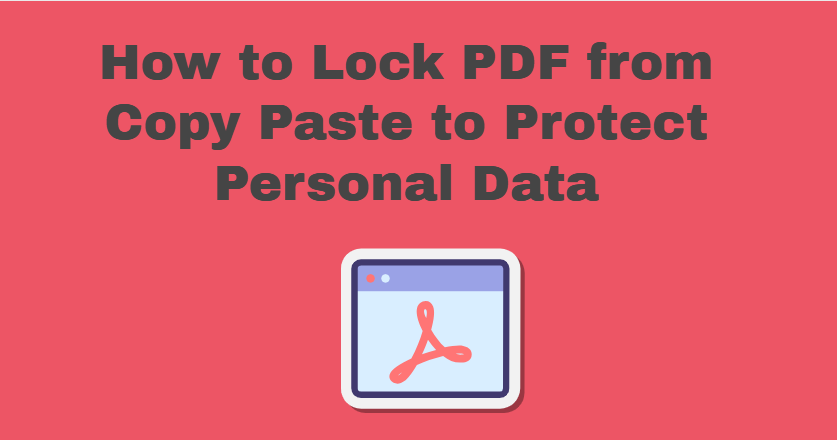Users need to lock PDF from copy-paste, not only copy-paste but more other restrictions. These days your personal data can be accessed by a third person. He/she may be a hacker who can blackmail or do anything with you using your data. So, data security is more important in this modern or AI time period. You need to apply protection or restrictions on your PDF files.
The restrictions are of different types like copying, printing, snapshots, and others. Anyone can save your data using these things, so you need to disable these things. To help the users in this blog, many methods are present that can help to make the data safe. In this scenario, the manual and professional methods are present with their feasibility. The user can use any of them, according to the requirement.
Method 1. Protect PDF From Copy and Paste Using WPS Office
This is a manual method that can make the Personal Data File secure with owner-level and user-level protection. This means the user can lock PDF from copy-paste, no one can copy your text from copy-restricted PDF files. Also, it is free to use for everyone without paying any cost. It is best for personal data security purposes because these are trusted organizations.
Use These Given Steps to Use this Manual Method
Step 1. Go to the PDF file and right-click on it.
Step 2. Select WPS Office to open that file.
Step 3. Click on the Protect Option and open the Encrypt option.
Step 4. Select Encryption type and confirm password.
Step 5. Click on the Confirm button from your window.
Notes:- This method is perfect for your query, but only for approximately ten files. Because in bulk PDF files, you may get frustrated. So, you need an automated tool that can secure bulk PDF files within minutes.
Method 2. Use Automated Tool to Lock PDF from Copy Paste
This approach is given by the technical experts of SysTools. They created their PST Lock Software that can add protection according to your computer-supported technology. Users can protect PDFs from copying, editing, printing, and other import restrictions to files. Also, users can be secure from unauthorized access by applying an open password with this software. You need a higher class security for your PDF file that is not easily breakable. Your computer must support that protection type, from RC4*40 or 128 and AES*128 or 256.
It is a very powerful automated tool, it can add files by searching from your Drives. Users can protect PDFs from copy-paste and can apply password protection at the same time on thousands of PDF files in one go. This method is also free to use, but only in the demo version. There are some limitations in the demo version like it will add passwords on only the first five PDF files from all that were added.
If the user wants to take the all facilities, then they would have to take the advanced version of this tool. To use the advanced version user needs to take the license of this software.
Steps to Make PDF Protected Using this Third-Party Tool
Step 1. Launch the software to lock PDF from copy-paste.
Step 2. Add files and folders in the tool to make them protected.
Step 3. If users forget the destination location then they can add by search facility.
Step 4. Then select the desired location where you want your resultant secured file.
Step 5. Click on the Next button and select the desired document restriction or open password.
Step 6. Confirm your password and select the encryption type from the given.
Step 7. Click on the Lock button to apply security.
Note:- As previous discussion, this tool is free but only in the demo version. Also, the demo version has some less facilities. Then you need the advanced version to use all the facilities of this software. To use the advanced version user needs to take the license of this tool from the authorised candidate.
Final Words
Now users can lock PDFs from copy-paste using the described methods. User also can use online methods to secure their personal data file. But, I did not mention that method because the user wants their data security. However, the online methods are not secure for the purpose of data. The web applications synchronize the copy of user’s data to their database.
So the manual and the explained trusted automated tool are best to protect PDFs from copy paste. Users can use any of them according to the situation’s requirements.